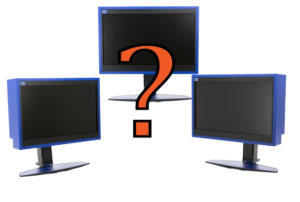How to Optimize Your Gaming Setup for Better Performance

For gamers, performance is everything. Whether you’re playing an intense first-person shooter or immersing yourself in an expansive open-world RPG, a smooth and responsive setup is key to maximizing your gaming experience. Optimizing your gaming setup not only enhances performance but also ensures a more enjoyable and immersive experience.
In this article, we’ll explore key steps you can take to optimize your gaming setup for better performance, covering everything from hardware to software adjustments and ergonomic improvements.
1. Choose the Right Hardware
Upgrading Your Graphics Card (GPU)
The graphics card, or GPU, is the heart of any gaming setup. It’s responsible for rendering the visuals in your game, so having a powerful GPU can significantly improve your gaming experience. If you’re noticing frame drops, stuttering, or low resolution in modern games, it may be time to upgrade.
Some of the top GPUs for gaming include:
- NVIDIA GeForce RTX 4090 – Best for high-end 4K gaming and ray tracing.
- AMD Radeon RX 7900 XTX – Great for high-performance gaming at a more affordable price point.
- NVIDIA GeForce RTX 3060 Ti – Ideal for gamers who want excellent performance at 1080p or 1440p without breaking the bank.
When choosing a GPU, consider the games you play and the resolution you prefer. If you’re playing competitive games, a higher frame rate is crucial, so aim for a GPU that can handle 144+ frames per second (FPS) at your chosen resolution.
Selecting the Best Processor (CPU)
The CPU plays a critical role in gaming performance, especially in CPU-bound games such as strategy or simulation titles. A good CPU ensures smooth gameplay without bottlenecking your GPU. Top processors for gaming include:
- Intel Core i9-13900K – Great for multitasking and gaming at ultra-high settings.
- AMD Ryzen 9 7950X – Known for its multi-core performance and efficiency.
- Intel Core i5-13600K – A mid-range option that balances price and performance for 1080p gaming.
To avoid bottlenecks, make sure your CPU and GPU are compatible and capable of working together efficiently.
Upgrading Your RAM

RAM (Random Access Memory) affects how quickly your system can load and run games, especially in open-world or resource-heavy titles. For most modern games, 16GB of RAM is the sweet spot. However, for games with heavy mods or multitasking while gaming (such as streaming), 32GB of RAM is recommended.
Opt for RAM with higher speeds (measured in MHz) for better performance, particularly if you’re playing games that rely heavily on memory.
Storage Solutions: SSD vs. HDD
Solid State Drives (SSDs) offer faster loading times compared to traditional Hard Disk Drives (HDDs). Installing your games and operating system on an SSD can cut load times significantly and reduce in-game stutter caused by data streaming.
Popular SSD options include:
- Samsung 980 Pro NVMe SSD – Known for its blazing-fast speeds and reliability.
- WD Black SN850X – Another excellent NVMe SSD for gamers who want fast performance and ample storage.
For gamers who have large libraries, combining an SSD for performance-critical games with a larger HDD for storage is a common solution.
2. Optimize Display Settings
Choosing the Right Monitor
The type of monitor you use plays a significant role in gaming performance. The size, resolution, and refresh rate of your monitor can either enhance or bottleneck your gaming experience. Read about the best platforms for game streaming in our article.
Key factors to consider when choosing a monitor:
- Size: Larger monitors (27” and above) offer more immersive gameplay, especially in open-world or simulation games. However, size is a personal preference and depends on your available space.
- Resolution: A 1080p monitor is standard for most gamers, but if you’re looking for sharper visuals, consider a 1440p or 4K monitor. Keep in mind that higher resolutions demand more from your GPU.
- Refresh Rate: The refresh rate, measured in Hertz (Hz), determines how many times per second your monitor refreshes the image. A higher refresh rate (144Hz or 240Hz) is essential for competitive gaming, as it provides smoother visuals and faster response times.
Fine-Tuning In-Game Graphics Settings
Even with top-tier hardware, in-game settings can have a dramatic effect on performance. Fine-tuning your graphics settings to balance performance and visuals is essential for smooth gameplay.
Key settings to adjust:
- Resolution: Match your in-game resolution to your monitor’s native resolution for the best visual quality. Lowering the resolution can improve performance, but it will reduce image clarity.
- Anti-Aliasing: While this setting smooths jagged edges, it can be resource-intensive. Try lowering or turning off anti-aliasing if performance issues arise.
- Shadows and Textures: These settings affect how detailed shadows and surfaces appear in-game. Reducing them can lead to significant FPS improvements with minimal impact on visuals.
- Ray Tracing: This advanced lighting technology offers stunning visuals but is very demanding on your GPU. If performance is a priority, consider disabling ray tracing.
Adjust your settings incrementally, testing performance after each change to find the perfect balance between quality and speed.
3. Cooling and Airflow Optimization
Invest in Good Cooling Solutions
Heat is the enemy of performance. High temperatures can cause your hardware to throttle its performance to prevent damage, leading to lower FPS and stuttering. Ensuring your PC stays cool is vital for sustained gaming performance.
Cooling options include:
- Air Cooling: High-quality air coolers like Noctua NH-D15 are effective and budget-friendly solutions for keeping your CPU cool.
- Liquid Cooling: For more demanding setups, liquid cooling can offer better temperature control, especially during long gaming sessions or overclocking.
Proper Case Airflow
Your PC case also plays a significant role in keeping your system cool. Ensure that your case has good airflow by:
- Installing intake and exhaust fans to create a flow of air through the case.
- Keeping dust filters clean to ensure unobstructed airflow.
- Positioning your PC in a well-ventilated area.
Keeping your components cool will help maintain their longevity and ensure consistent performance during intense gaming sessions.
4. Software Tweaks for Better Performance
Updating Drivers
Keeping your GPU drivers updated is essential for optimizing game performance. Manufacturers like NVIDIA and AMD release frequent driver updates that are specifically designed to improve performance for the latest games.
Make sure to regularly check for updates through:
- NVIDIA GeForce Experience for NVIDIA cards.
- AMD Radeon Software for AMD cards.
Overclocking
Overclocking involves running your GPU, CPU, or RAM at higher speeds than the manufacturer recommends. This can lead to better performance, but it also increases heat output and power consumption.
Tools like MSI Afterburner or EVGA Precision X1 make overclocking easy, but be sure to monitor your system’s temperature and stability during the process. Overclocking should only be attempted if you’re comfortable with the potential risks.
Background Apps and Game Mode
Ensure that your system is optimized for gaming by closing unnecessary background apps and services. Many background programs can hog system resources, slowing down your performance.
Additionally, enable Windows Game Mode. This setting prioritizes your gaming performance by allocating more resources to the game and reducing background activity. It can be enabled in the Windows settings under the Gaming section.
5. Ergonomics and Comfort

A well-optimized gaming setup isn’t just about hardware—comfort plays a huge role in the overall experience. Long gaming sessions can take a toll on your body if your setup isn’t ergonomically designed.
Invest in a Comfortable Chair
Your chair should provide proper lumbar support and be adjustable to your height. Popular gaming chairs like Secretlab Titan or Herman Miller X Logitech are designed with gamers in mind, offering comfort during extended play sessions.
Adjust Monitor Height
Your monitor should be at eye level to avoid neck strain. Use a monitor stand or adjustable desk to raise or lower your screen accordingly.
Consider a Gaming Desk
A dedicated gaming desk offers ample space for your peripherals and allows for proper cable management. Look for desks that are height adjustable, so you can game in both seated and standing positions.
Optimizing your gaming setup is a combination of hardware upgrades, software tweaks, and ensuring your space is comfortable and functional. Whether you’re upgrading your GPU, adjusting your monitor’s refresh rate, or improving your airflow, each step plays a critical role in delivering the best gaming performance possible.
To explore more tips on optimizing your gaming setup, check out Wikipedia and IGN.